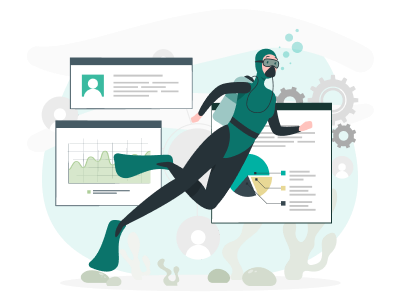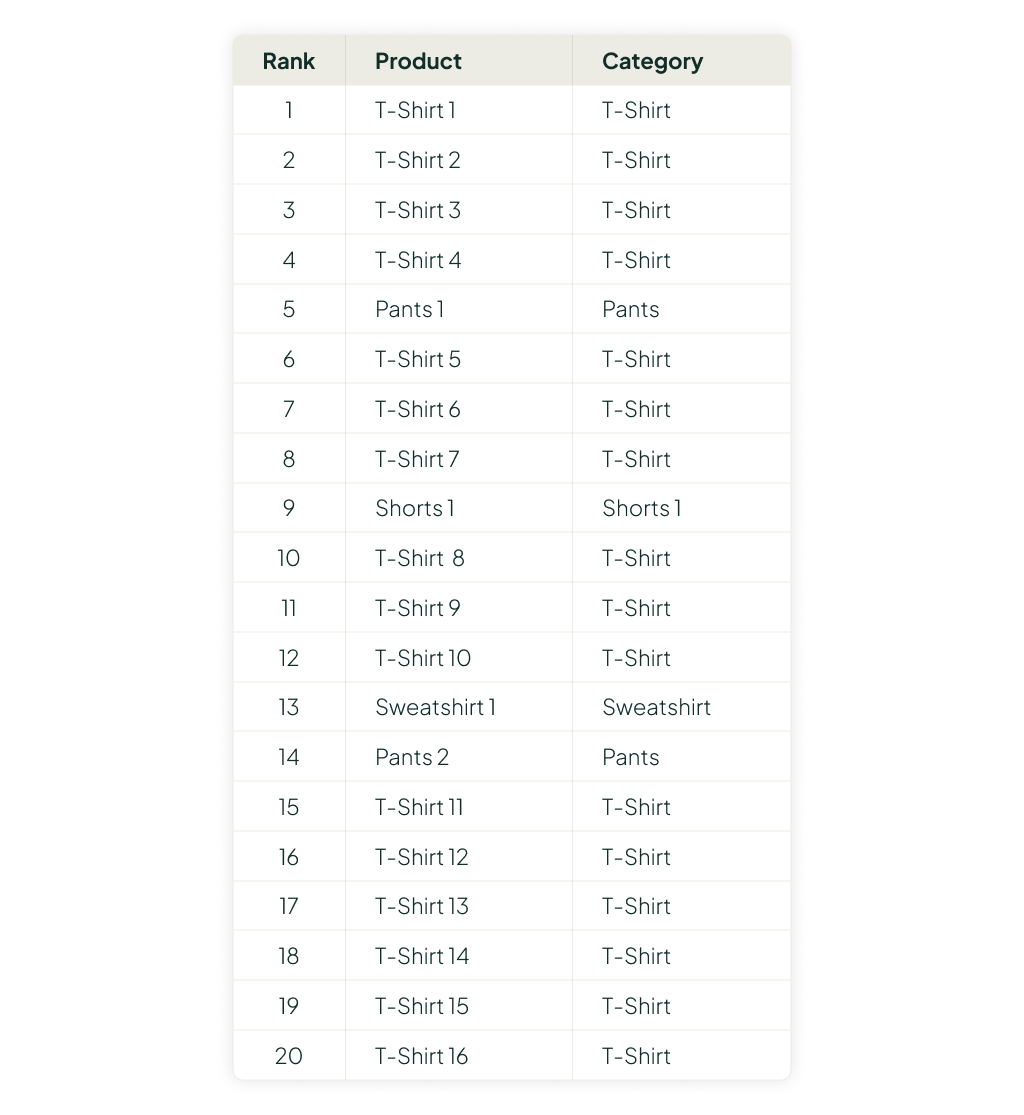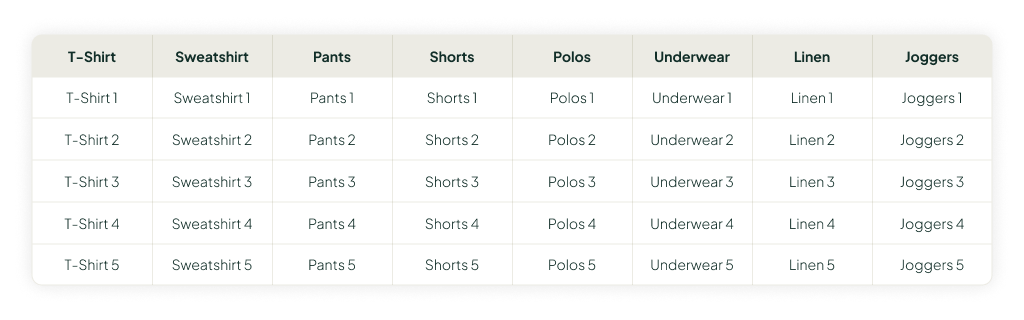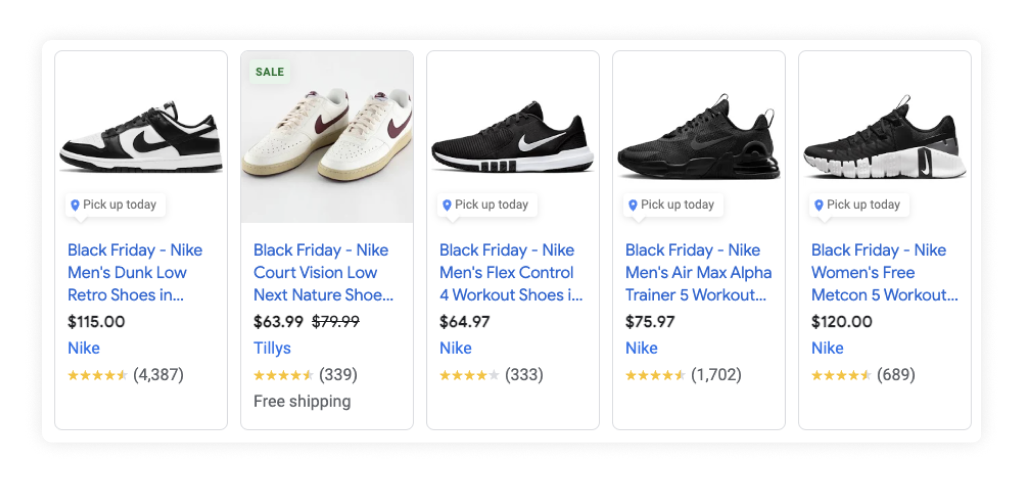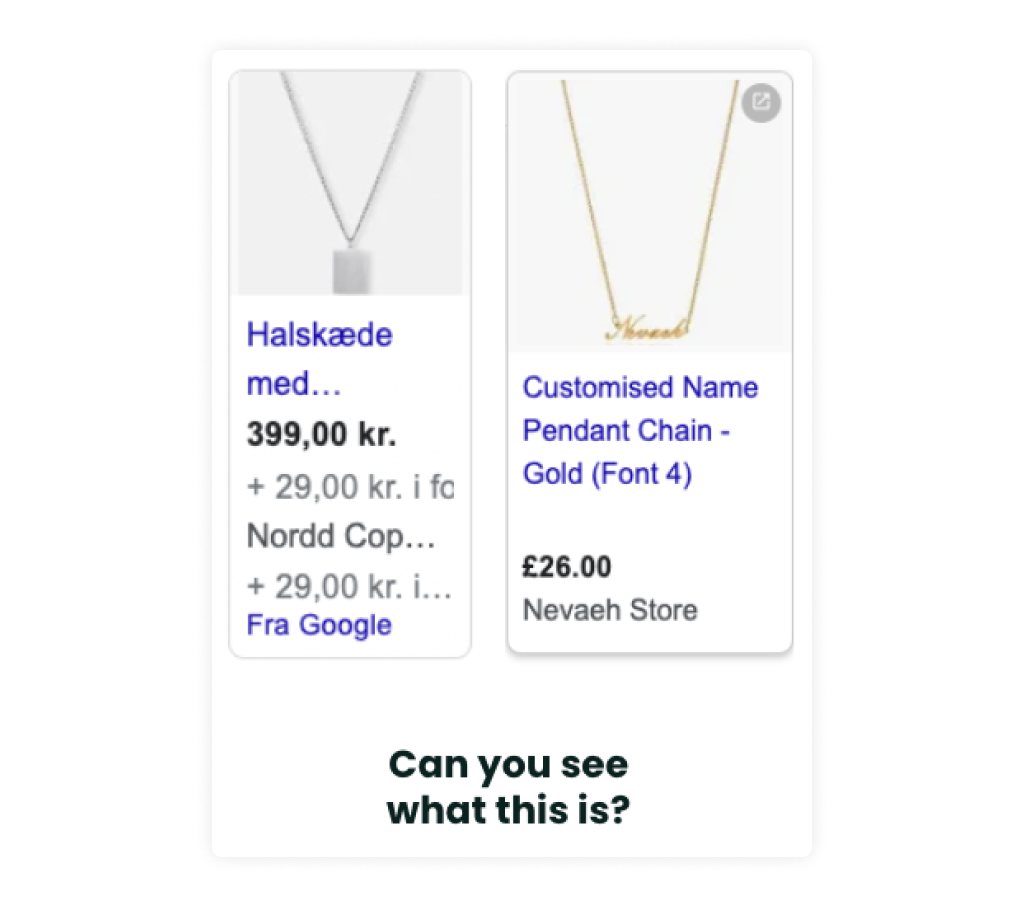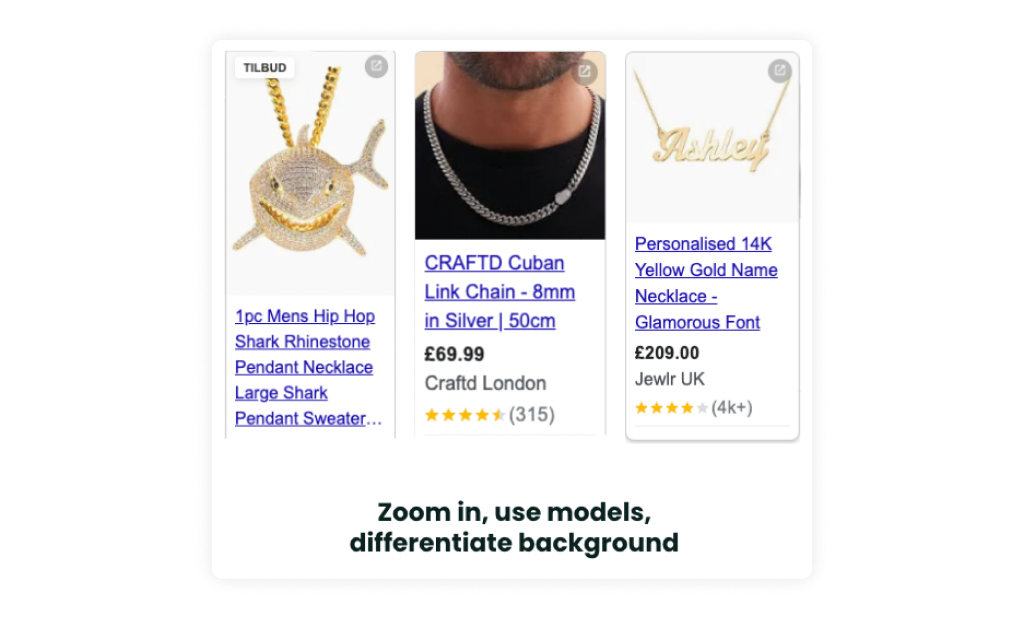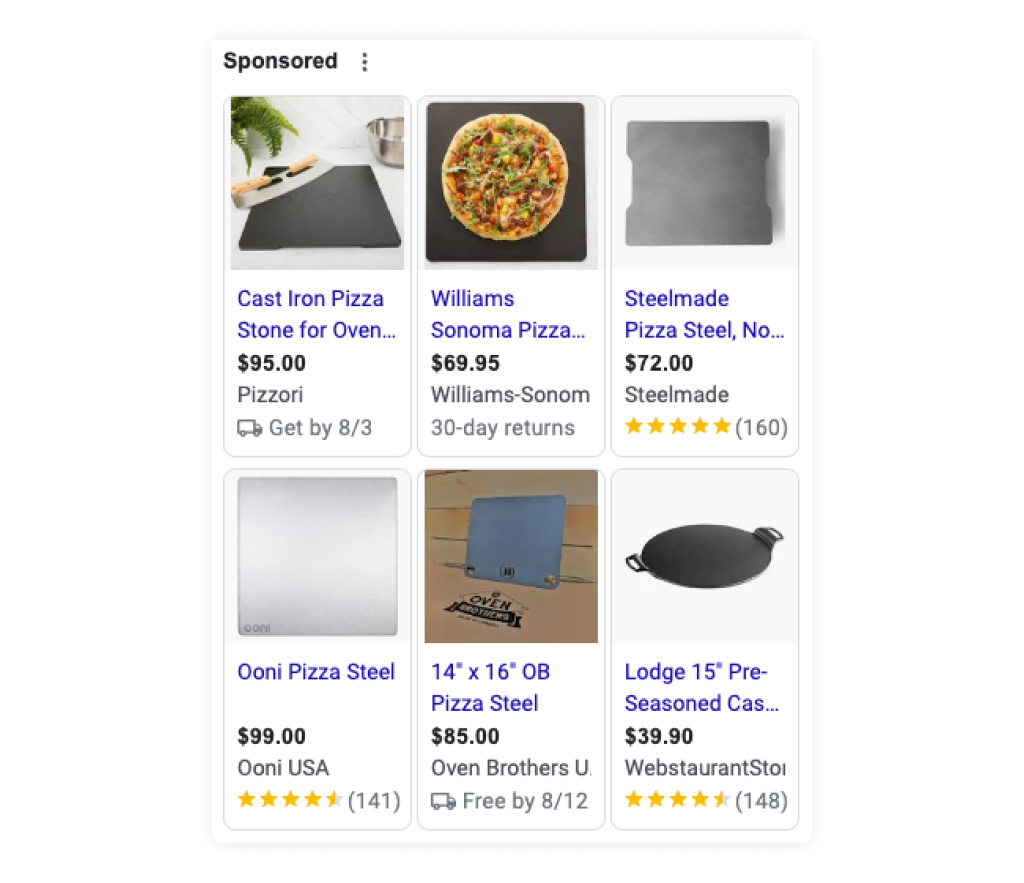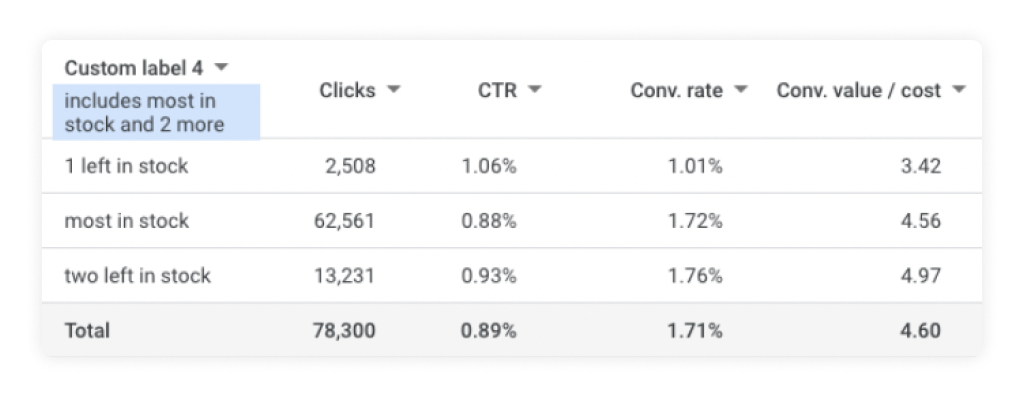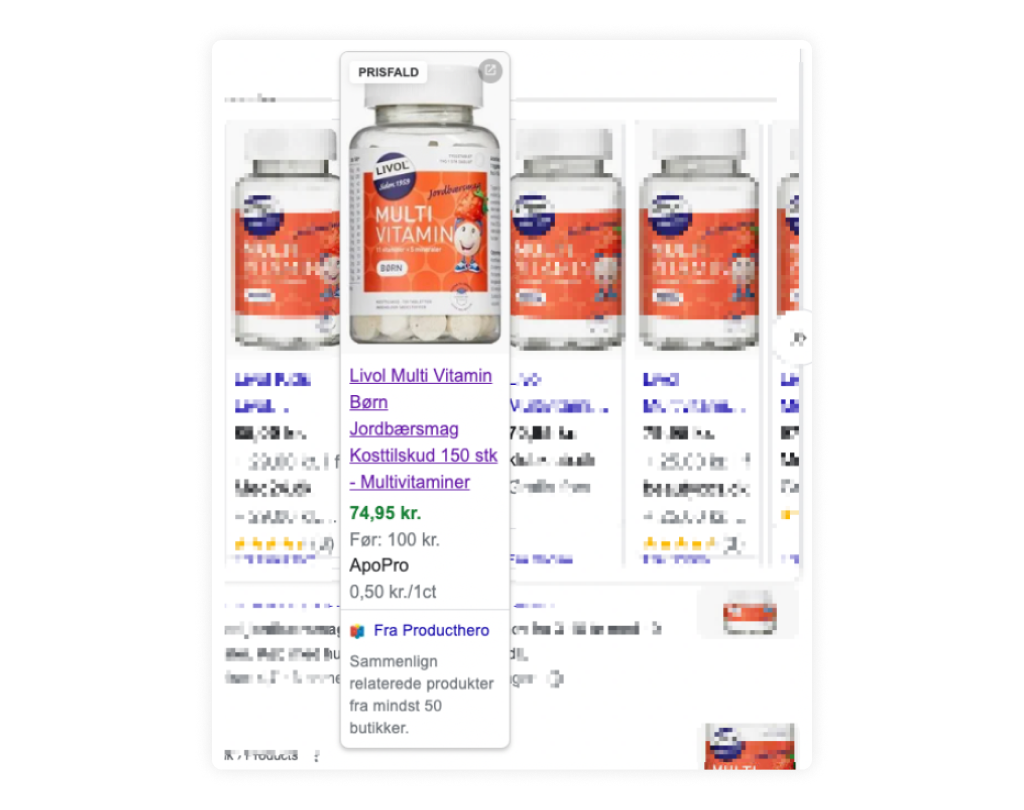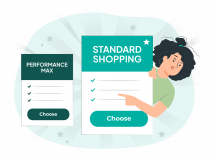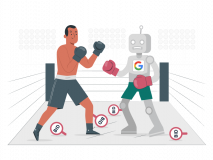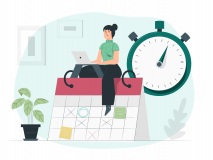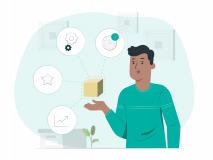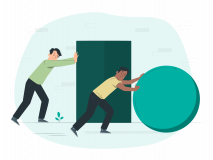Summary
- Focus on the basics first
- Advanced custom labels allow you to analyze and segment your campaigns for better performance
- Go beyond the basic title optimizations (6 suggestions)
- How you can use images to boost your CTR
- Why working proactively with in/out-of-stock can improve performance
- Using fewer product variants
- Product price
Intro
As we go into the more advanced parts of feed optimization, I will have to warn you:
Eighty percent of the work with feed optimization comes from doing the basics right. So if you skipped our fundamental article on Google Shopping feed optimization, then I urge you to read that first.
But if you want to skip it and just make sure you have a good foundation, these are the fundamentals you should have in place before you start more advanced feed optimization:
- All mandatory and “nice to have” attributes should be added to the feed optimally.
- Optimize your titles with keywords.
- Improve product type taxonomy (with keywords if possible).
- Use custom labels to gain insights into individual segment performance.
- Use a feed tool like DataFeedWatch or Channable.
For this advanced article, I’ll go into detail with specific tactics. Not all will be relevant for everyone, so pick and choose what is relevant to you. It’s meant to be an inspirational list.
1) Advanced Custom Labels
- In-Category Bestsellers
- Performance Buckets
- In stock % (aka Availability Score)
- On Sale vs Regular Price
- Price level
- Private Label vs Reseller
- Price Comparison Level
I love custom labels, and they’re the most underutilized feed attribute today.
I’ll run through suggestions for more advanced custom labels below:
In-Category Bestsellers
Just tracking bestsellers doesn’t work if you have dozens of categories.
What we are trying to do with a traditional bestseller Shopping campaign split is:
- If two products match a search term, then we want to prioritize the bestseller.
- We don’t want Smart Bidding to continuously test products.
The traditional bestseller split doesn’t work for large SKU stores because you’ll most likely have some categories that dominate, and then you’ll just end up with a bestseller list of top 100 products across three categories.
With 30 best-selling t-shirts, we’re not really narrowing it down for Google to prioritize fewer products. And some categories will not have any bestsellers at all.
A bit like this:
What you want to do instead is work with category-based bestsellers:
You select the top five (or 10, or 20) products in each category and label these as the in-category bestsellers.
This will enable you to do two things:
- Track how much spend goes to your true in-category bestsellers.
- Create a true bestseller campaign split where you prioritize bestsellers from each category if needed.
We’ve seen great success with this kind of implementation for large SKU stores where in-category bestsellers were not getting the majority of the spend already.
Applying the custom label will give you this insight.
Creating the custom label can be done with a Google Sheet.
Performance Buckets
Categorizing products in performance buckets can help you steer more budget to high performers and less spend to lower performers, e.g.:
- Bestsellers
- Main
- Unprofitable
- Low traffic
There are some nuances here that you have to take into account. The biggest reason this kind of insight doesn’t result in better performance is due to two things:
- Too much volatility (seasonality, new products, sale periods)
- Too short lookback windows for assessing performance
It’s not as easy to implement as you might like, but as a custom label, it’s a good insight into how your products perform.
Using tools like Labelizer from ProductHero or the FlowBoost Labelizer script can simplify this process if you don’t already have one.
In stock % (aka Availability Score)
For apparel or any other eCommerce store where you have a lot of product variants (sizes, colors), it’s important to track your in-stock percentage for product variants.
In its simplest form, we track how many sizes are left in stock.
In its most complicated form, we track how many of the popular sizes are left in stock.
The idea is that as we run out of the most popular sizes, we need to consider scaling back spend for a given product.
But it’s important you do not just say, “When we have a few variants left, we stop advertising for it completely.” On many occasions, we’ve seen that a product can keep selling well even though there are few sizes left.
There are two common situations that speak to each scenario:
- Apparel seasonality: As summer goes on, your most popular summer items will start going out of stock. But you’ll usually not see a lower conversion rate until there’s almost nothing left. The reason for this is a scarcity mindset in the consumer. I know we don’t talk a lot about real marketing psychology in Google Ads, but it still exists, and this is a great example.
- Evergreen products: If evergreen products have limited inventory in popular sizes, you’ll almost always start noticing lower conversion rates when consumers land on these product pages.
To track popular sizes, you need to work with your favorite feed tool. I explain how in more detail during my savvysession on YouTube:
On Sale vs Regular Price + % Discounts
This concept is pretty basic, but it bears repeating.
All you need is a simple rule that reasons:
- If sale_price > 0, then set custom_label_x to on sale.
- For everything else, set custom_label_x to regular price.
If it’s an eCommerce store with a lot of focus on promotions, then you should take this one step further and calculate the discount percentage.
This way, you not only track when a product is on sale, but you distinguish between:
- 5% savings
- 15% savings
- 25% savings
- Etc.
We all know that 5% savings doesn’t usually move the needle, but 25% savings are huge conversion rate drivers. Tracking these as custom labels can be key.
Don’t be too detailed about this. Put them in buckets like:
- <10% savings
- 10% savings
- 15% savings
- 20-30% savings
- +30% savings
I like to break up 10% and 15% because you’ll often see better performance on 15% than 10%. If you notice no difference, then you can bucket them together.
Price Level
This is rather simple, but I like to know the performance across price levels if a high SKU store sells products across a wide price range.
If you’re selling products from $50 to $200, this doesn’t matter.
But if you sell from $50 to $5,000, it does. The reason is that higher-priced products have a longer customer journey. Reviewing performance on a daily basis for a $2,000 product will only show low performance. You need to wait one to three weeks until the full data is tracked, and you can judge the actual performance (ROAS & revenue).
For $50-$100 products, you can trust the performance (almost) on a daily basis.
This is because price levels then become important in that you can segment your performance by reviewing custom_label_x performance:
- $0-100
- $100-500
- $500-$1,000
- $1,000+
If the last 7-day ROAS is low for $1,000 products, then you might just have a data lag.
But if the last 7-day ROAS for $0-$100 products is low, it’s most likely a performance issue.
Private Label vs Reseller
This is mainly only if you want to aggregate all your data in the Report Editor or have a lot of different private-label brands. Think: when Amazon had all its different Amazon brands.
Often, you’ll only have one or two private label brands in your store, so distinguishing between private label brands and reseller brands is fairly easy using the brand attribute in the feed.
Price Comparison Level
This is different from price levels in the sense that we’re not talking about our own prices here, but how our prices compare to competitors.
You can pull this data from the Merchant Center, but more reliably from tools like PriceShape.io, Prisvogter, Price2Spy, Prisync, etc. to see your prices compared to competitors.
This can be used in Google Shopping to see:
- How much spend goes to different price comparison buckets
- ROAS per price comparison bucket
Then, you can create different campaign structures focusing on different price comparison levels. This is massively effective for high-SKU stores that resell others’ brands.
Note: We wrote an extensive article on using price comparison data in your Google Shopping / P-Max campaigns.
2) Advanced Shopping Title Optimization
One of the more advanced areas of title optimization is how Google deals with keywords in titles. In the early days, you need to add as many keywords to your titles as possible to get exposure. However, once you have two things in place, then your keywords aren’t really important:
- Product history
- GTINs
Think about it. How many keywords do your products get shown for that aren’t in your titles? Hundreds? Thousands? A lot. This happens because of product history and GTINs.
Product history is Google using the product CTR across all search terms to determine whether it’s relevant to show your product regardless of the keyword in your title.
GTINs is Google taking the accumulated product history across all stores for the same product and using it to determine what search terms your product should show up for.
This gives existing advertisers an advantage: once you have run your campaigns for about a year, Google pretty much knows what search terms your products should appear for.
You can now start doing three things:
- Optimize titles for CTR instead of chasing more exposure.
- Add new keywords in titles to go for new keywords, gain history, and then rotate the keywords.
- Use seasonality-focused keywords (back to school, etc.).
I speak at length about this in our savvysession on Google Shopping feed optimization, but we’ll cover it here as well:
Title optimization for CTR
Once you’ve run Shopping Ads for about a year and have GTINs in place, the impact of keywords in your titles is less profound.
By that time, Google already knows what keywords your products are supposed to be shown for based on your historical performance.
This doesn’t mean that you should completely stop using keywords in titles, but you can start being smarter about it:
- Create simpler titles to increase CTR.
Which leads us to the next area.
Keyword matching in titles (rotating)
Knowing that Google has a historical database of what search terms your products (and anyone else who carries them) perform well for, you can start using it to your advantage.
No longer do you need to have the keyword running shoes in your title forever, but you can start rotating.
Let’s say a famous influencer wears your shoes. You can sneakily add them to the title:
- Vessi Waterproof Shoes with Arch Support (Taylor Swift)
That will result in a higher likelihood of showing Shopping Ads for the search term “taylor swift vessi”.
Title optimization for seasonality (back to school, Black Friday, etc.)
As a rule, I don’t like this title optimization. A result like this is generally a bad experience for the customer:
But I don’t dispute that sometimes it might work. Generally, we’ve not seen it have an effect for our larger, well-established clients. They already show up for category/brand searches + Black Friday / sale / back to school, etc.
Smaller advertisers can benefit from this strategy, though. I also believe that the more niche a seasonality is (i.e., back to school is more niche than Black Friday), the higher the benefit can be.
Short_title for DemandGen/P-Max/YouTube
Just like your typical website product titles without any keywords are horrible for Google Shopping, the typical Google Shopping keyword-stuffed title is horrible for Display/Video ads.
- Search titles:
- Nike Men’s Low Dunk Retro Shoes
- Craftd Connel Chain (Silver) 2mm – Men’s Necklace
- Display/Video titles:
- Summer Sale: Nike Men’s Low Dunk Retro Shoes
- Connel Chain (Silver) 2mm – Water, Heat & Sweat-Proof
Generally avoid using keywords, and try to find better titles for DemandGen / P-Max / YouTube / Display Ads.
Use variants to target different keywords
This is mainly for low SKU stores. Your exposure in Google Shopping will be limited by the amount of products you have.
By using your product variants (sizes, colors, material, bundles, etc.), you can gain more exposure.
Here’s a quick example of how two variations can tackle four different search terms:
- 15” Round Pizza Plate -> 15” Cast-Iron Pizza Steel
- 14” Square Pizza Plate -> 14” Cast-Iron Pizza Stone
- 14” Pizza Plate & Peel Bundle -> 14” Pizza Plate & Peel Bundle Gift for Pizza Makers
By utilizing different keywords for different variants, you can expand your footprint in Google Shopping.
3) Image Optimization
When it comes to image optimization for Google Shopping feeds, there are several advanced tactics you can employ to enhance the visual appeal and performance of your ads.
Lifestyle? Loosened Guidelines
Utilizing lifestyle images can make your products more appealing and relatable. While Google has traditionally preferred clean, white background images, the guidelines have loosened over time, allowing for more creative freedom. Incorporate lifestyle images that show your product in use, as they can improve engagement and conversion rates.
Zoom in on the Product
Ensure your product is clearly visible and takes up most of the image space. High-resolution images that zoom in on the product highlight its details and features, making it more attractive to potential buyers. Avoid cluttered backgrounds that distract from the product.
Include the Right Size Image
Notice this set of images. The first three take up the full space of the Shopping Ad while the next two do not.
Ensure you use the right-sized images for Google Shopping.
This includes allowing Google to do automatic image optimization. In the example above, you can see that Trendhim has an ad that is optimized for the ad format. But the last two ads are not because the image is already square and zoomed in on the product. Cropping it even further to create the rectangular look would mean cropping out the product.
This is a rather manual process but can be worthwhile if you already have optimized campaigns.
Stand Out from Your Competitors
In highly competitive markets, I always encourage you to search for your main keyword and see what images your competitors are using.
Can you differentiate?
If they all use lifestyle images, can you create a product-focused image that looks better?
Here’s an example of us going with a more lifestyle image, including the pizza cutter set to differentiate Pizzori.com:
Additional_image_links
For P-Max or other advanced campaigns, utilize the additional_image_link attribute to provide alternative images of your products.
This allows shoppers to see multiple views and variations, increasing their confidence in the product. It’s particularly useful for showcasing different angles, lifestyle images, and product details.
4) Misc. Advanced Feed Optimizations
Proactive In Stock / Out of Stock
Google Shopping will automatically set your product to out of stock when you have no products left to sell. That’s nice.
But what about when you:
- Have very little inventory left to sell?
- Only have your least popular sizes left to sell?
I’ll usually go through the following steps:
- Create a custom label to show how many sizes are out of stock for a given product.
- Analyze the performance at different out-of-stock levels.
- Proactively set products to out of stock when X percent of the sizes are out of stock.
Note: For apparel, you want to analyze your bestselling sizes and not just think that 50% of the sizes are still available when it’s XXS and XXL / XXXL.
Make sure you don’t skip step two. It’s way too often that I see agencies blindly applying these rules without analyzing performance.
Sometimes it’s not such a big problem. Often you’ll see that even if there is just one popular size left, then the ROAS is still fine. Remember that you’ll usually see your most popular products run out of sizes first.
Limiting Product Variants: Simplify
Streamline your feed by limiting the number of product variants listed. Too many variants can dilute performance data (or your analysis) and complicate bid management (for Smart Bidding).
Going from having 20 variants to one variant makes a huge difference when it comes to analyzing individual product performance.
Note: This is something to test. We’ve seen cases where this works GREAT (e.g., jewelry), but we’ve also seen cases where removing the extra products resulted in limited reach.
Price
Show Lowest Priced Product Only
When you have products with multiple variants at different price points, consider showing only the lowest-priced variant in your feed.
It can be a big booster to only show the lowest priced variant. Price is an important ranking factor for Google Shopping, and the lowest priced variant can result in lower CPCs.
Price Your Products Competitively
It goes without saying, but having your products competitively priced by regularly comparing them with competitors is a way to “optimize” your Google Shopping performance.
Use tools to monitor market prices and adjust accordingly to maintain an edge. Competitive pricing not only improves visibility but also enhances conversion rates.
Unit_base_measure
The unit_base_measure attribute is essential for products sold in quantities, volumes, or weights.
It allows Google to display the price per unit, which is crucial for comparison shopping. Ensure that this attribute is correctly set to provide clear and accurate pricing information to potential customers.
Conclusion
Once you’ve done the foundations of feed optimization, it frees up time to work on the more advanced parts of feed optimization.
However, where the foundations are something everyone should do all the time, the advanced tactics are pick-and-choose. Don’t implement them all, but find the ones that apply to your business and test them.
Testing is tough in your feed. But if you apply some of these practices to a subset of products and compare a trend line vs a control group then you should be able to see indications of whether it worked better or not.