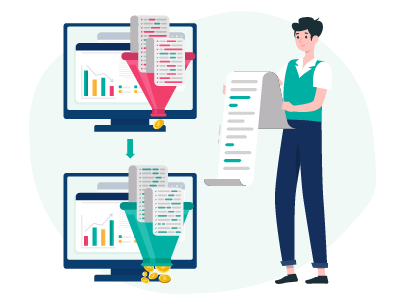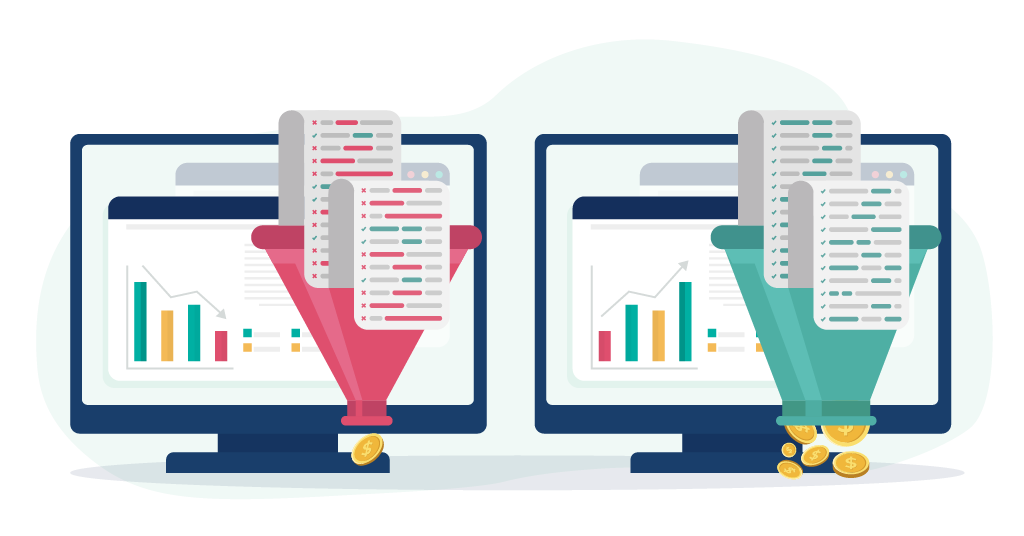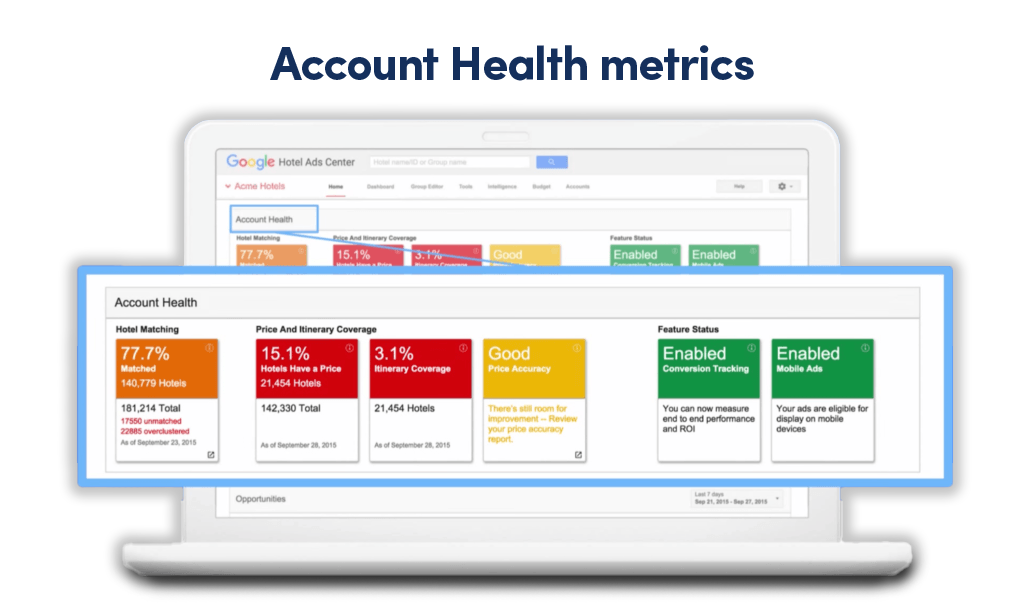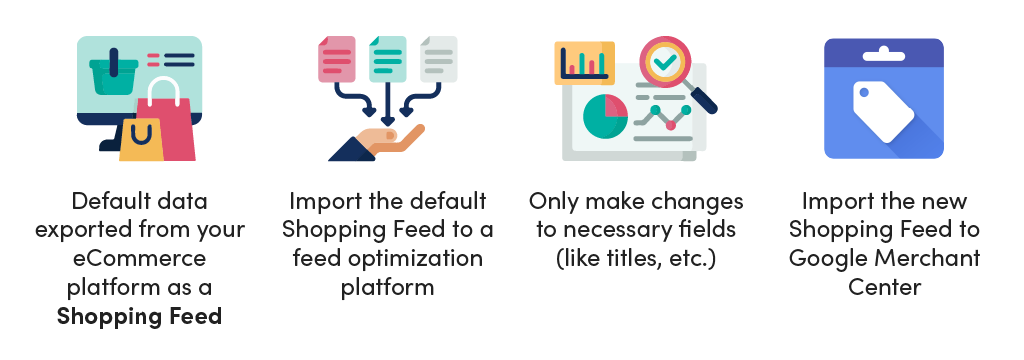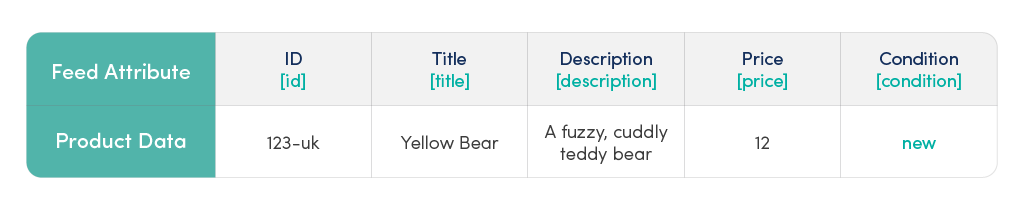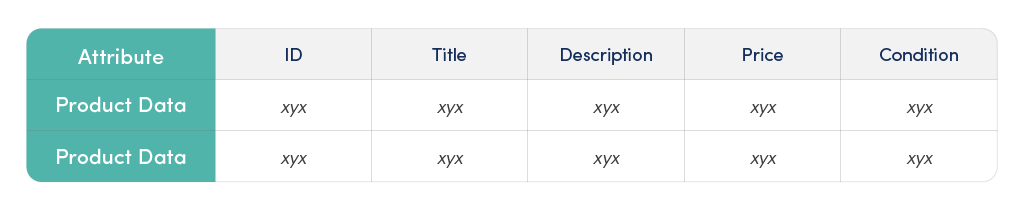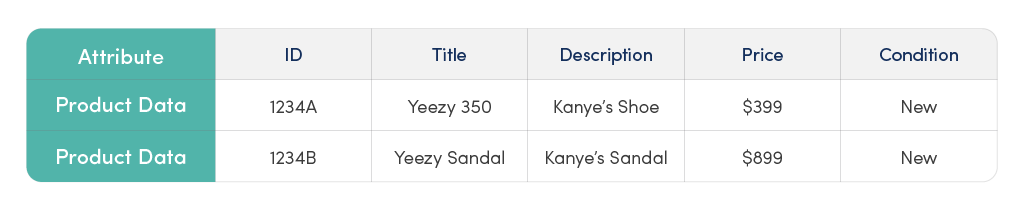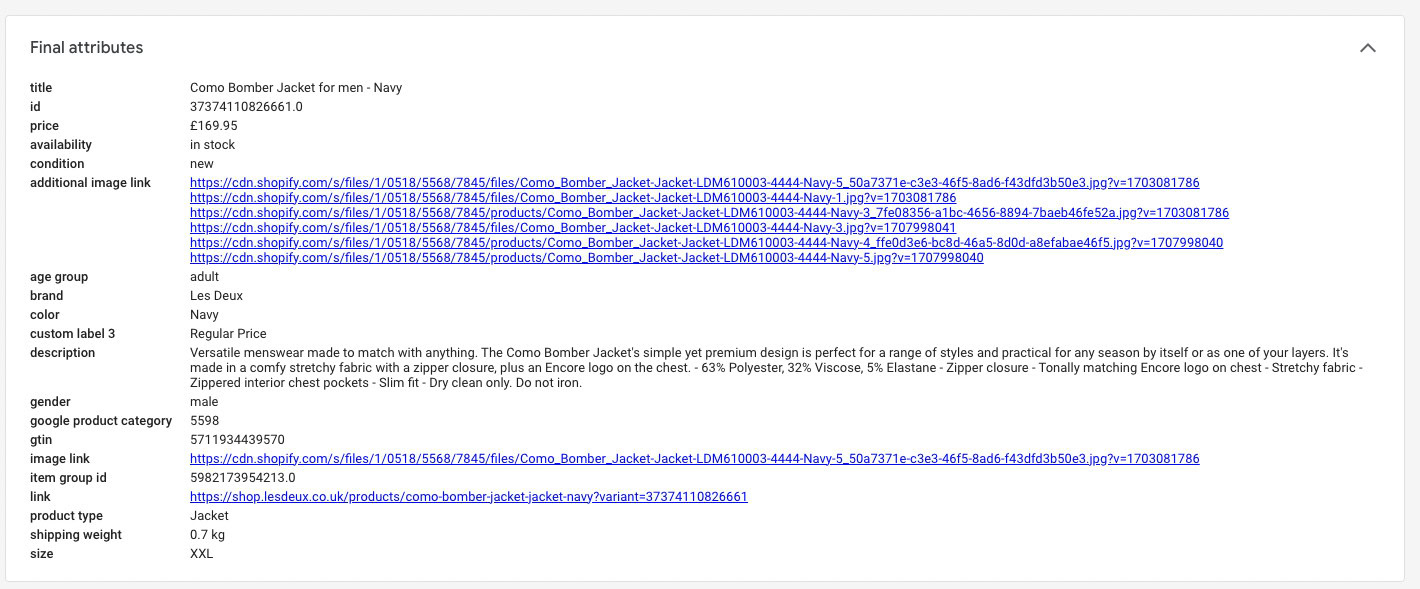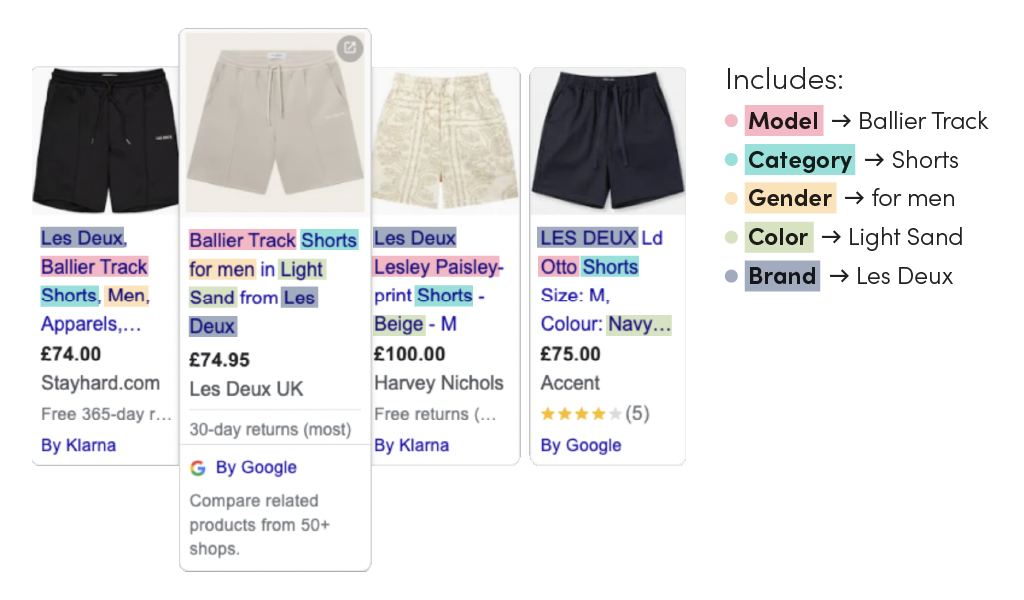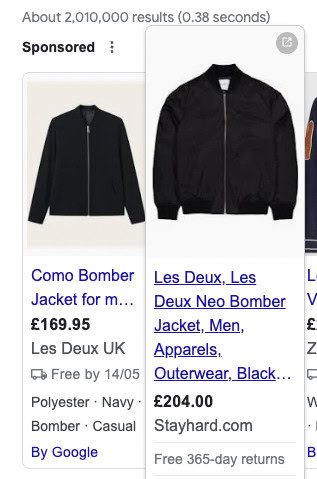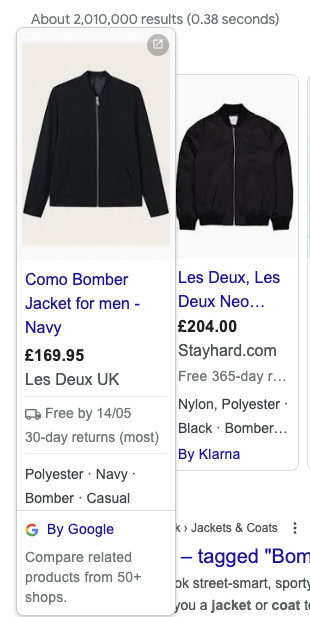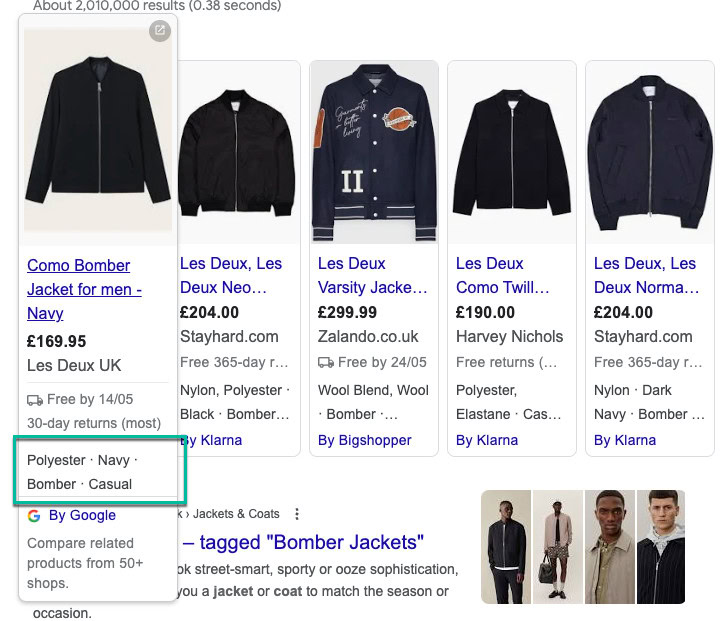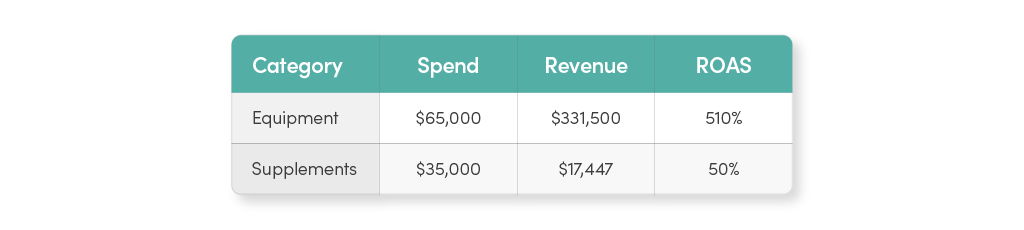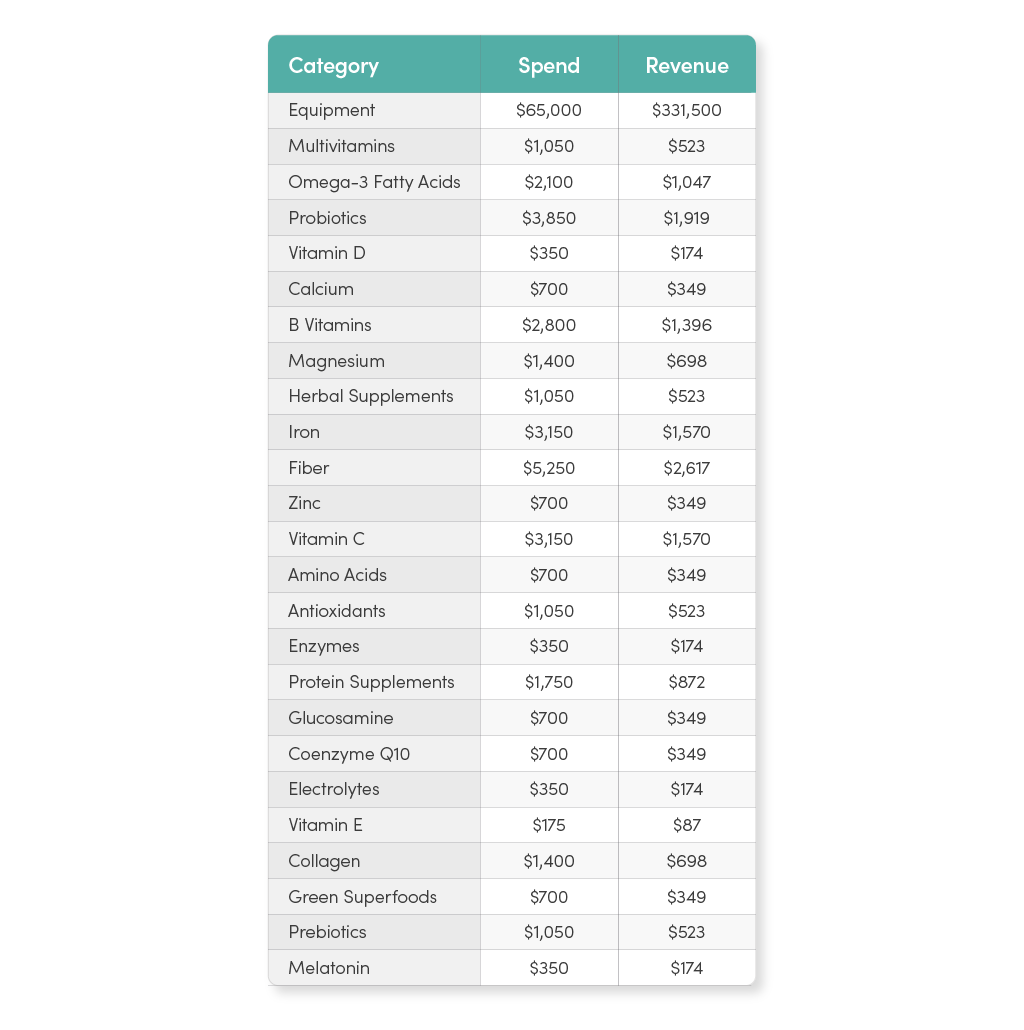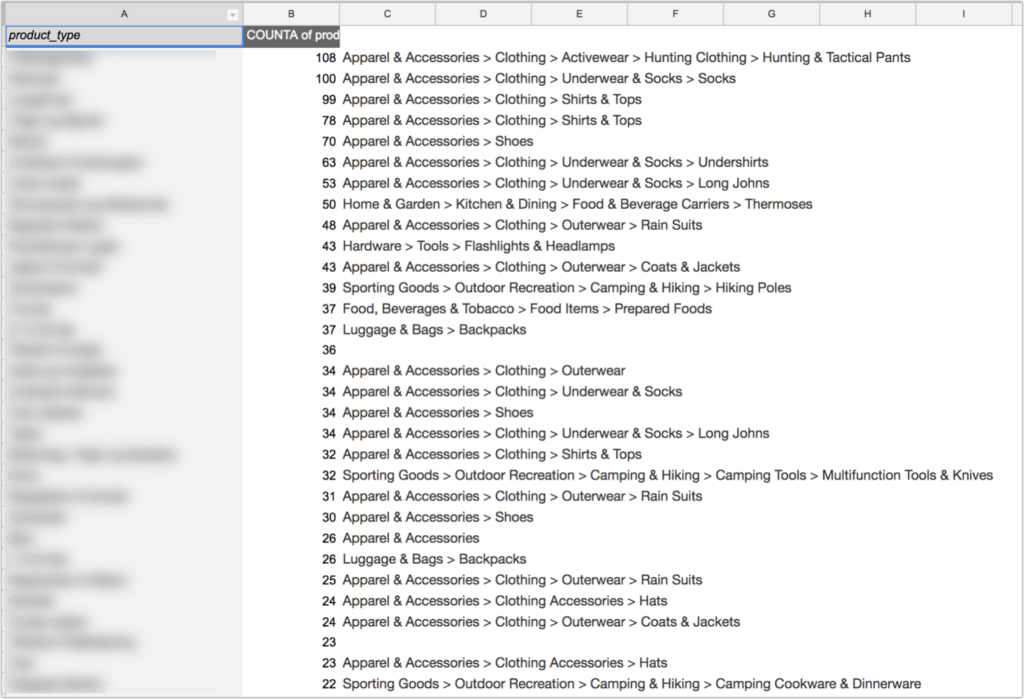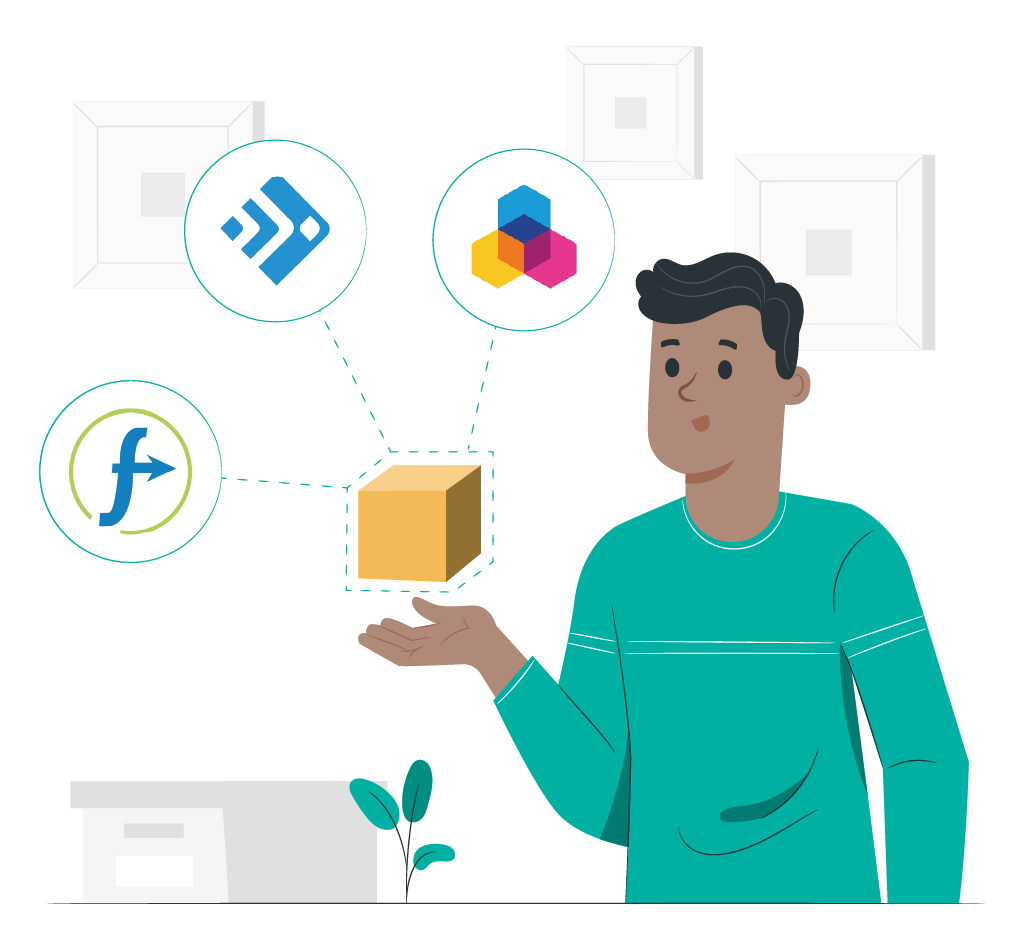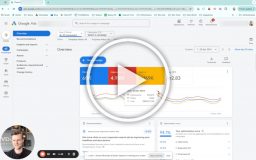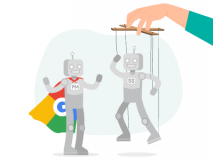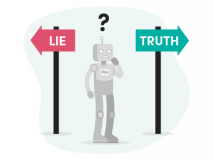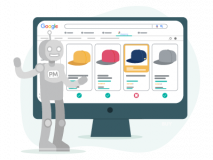Google Shopping feed optimization is something that most advertisers ignore.
It hasn’t been prioritized by most, and many have seen great results over the years (and even greater since Smart Shopping came for a lot of advertisers). But ignoring your feed means leaving money on the table.
When Google Shopping just got to the market, you’d see amazing results. Now, you need to work for it.
You delay working on your feed because it’s not easy. You need a tool. You need to know where to start. You need to know what to do. For many, it’s a brand-new set of skills.
This article will help you do three things:
- Understand why feed optimization is worth your time.
- Learn to prioritize what to do and when.
- Optimize the primary five (yes, only five) attributes in your feed.
If you run Performance Max, feed optimization is one of the primary things you can do to help your Shopping Ads improve. Even if you are happy with your performance now, this article can help take your performance to the next level.
But first, why should you optimize your Google Shopping feed?
Benefit 1) Increased Exposure & Better Rankings
There are two main reasons to engage in Google Shopping Feed optimization: increased exposure and a better campaign structure.
The more (accurate) data you provide to Google, the better Google will rank your products, which creates increased exposure. Yes, your bid is the ultimate factor in how many impressions and clicks you get, but think of your feed quality as the bottleneck.
The better your feed quality, the larger the bottleneck.
In 2018, when I first wrote an article about feed optimization, I had it on good authority that Google was increasingly looking to Google product categories, GTINs, brand, and other fields to find what searches your Shopping Ads should appear for:
The better Google can triangulate where to display your products without the need for a specific keyword in your product title, the better they can link you with the relevant search queries.
Today, this is even more important than ever.
Benefit 2) Better Campaign Structure (-> Better Performance)
Your feed is your campaign structure. If you don’t have proper product types, brands and/custom labels, you can’t build an optimal campaign structure.
Setting different targets based on price levels, on-sale / regular price, price competitiveness, private label vs reseller brand, category, etc. requires that all those values are in the feed.
You Can’t See Feed “Quality Score,” but It’s There
The better your feed is, the higher the relevancy you’ll get and the better your Shopping Ads will perform (better clicks at lower CPCs).
Allow me to drift a bit to make my point. In Google Hotel Ads, the platform is more transparent when it comes to feed quality (or account health as it’s called).
Google specifically decreases your feed quality based on how relevant the price in your feed is compared to the price on your website. Pricing accuracy in Google Hotel Ads is everything.
So it’s not a big stretch to think that there is an equivalent direct correlation between the quality of the data in your Google Shopping feed and its “quality score.” The better your feed, the more searches you’ll appear in, and more frequently.
I highly recommend adding as many attributes (see more below) to your feed as often as you can. Spending time upfront to make sure you have all your feed values as accurate as possible will really help you in the long run.
Immediate Results? Yes and No
Things that directly influence your ad position, like title optimizations, can often have a quick impact. Fixing things in your feed that result in disapproved products being approved again will also clearly have a big impact on your results.
Other areas have longer-term effects. Building up your feed to include the most accurate Google product categories, colors, GTINs, and so forth will not have an immediate effect. But, over some time, you’ll start to see increases in clicks and impressions. (Remember that increased exposure I mentioned earlier?)
Feed Optimization Explained
Feed optimization is, in its most simple way, explained like this:
- Your product data (titles, categories, etc.) is optimized for your website and not Google Shopping
- To avoid making changes to titles, etc., that will show on your website, we can make changes to the product data sent to Google
It’s done like this:
- Default data exported from your eCommerce platform as a Shopping Feed
- Import the default Shopping Feed to a feed optimization platform
- Only make changes to necessary fields (like titles, etc.)
- Import the new Shopping Feed to Google Merchant Center
Alternatively, you can use a supplemental feed (but that’s beyond the basics although it’s simple enough to do).
Feed Terminology Explained
Terminology explanation:
- Attribute
- Product Data
The attribute is the type of field.
The product data is the data for each product that you submit through your feed.
If you think of the feed as a spreadsheet, then the attribute is the header, and the attribute value is a cell value for each header (attribute).
Here is an actual example:
Google has a useful documentation article on what product data should be included in your field. However, it’s also a long list, and it’s confusing to prioritize what data to work on first.
I’ve therefore created a list of the most important attributes below. Once you’ve tackled adding/optimizing them, then you can move on to our more advanced Shopping Feed optimization guide.
Feed Attributes Grouped in Required & Optional
Required
- ID
- Title
- Description
- Link
- Image link
- Price
- Availability
- Brand
- GTIN
Or MPN
- Condition
Recommended
- Sale price
- Product type
- Item group ID
- Custom Label
- Google product category
- Shipping (all)
- Additional image link
Recommended, if applicable
- Color
- Adult
- Age group
- Gender
- Material
- Size
- Size type
- Identifier exists
Reviewing your own feed right now, you might think, jeez, I don’t have 19 attributes in my feed. Where do I start?
That’s what we will go through next.
My overview of optimization priorities has been split into three sections:
- Adding required attributes
- Adding recommended attributes
- Optimizing existing attributes
If you are mostly curious about how to optimize your feed, feel free to jump to the Optimizing Existing Attributes section.
Feed Optimization Priorities
To make it easier for you to analyze your feed, please grab the Notion template at the bottom of this article. It includes all feed attributes, and you can go through your feed one by one, checking to see which you:
- Already have
- Need to add
- Need to optimize
This way, you avoid getting lost in the maze of feed optimization.
Step 1) Add Required Basic Attributes
The first thing you should do is add all the required attributes you are currently missing.
Review the attributes you currently have in your feed compared to the Notion template. The easiest way to do this is directly in the Merchant Center. Just open a random product, and see what is currently being sent to Google:
Below is the list of required attributes your feed absolutely needs to have.
- ID: Should be the permanent SKU you use internally
- Title: The product name
- Description: Often the short description used on your product pages
- Link: The link to your product page
- Image link: The primary image used on the product page
- Price: The price of the product
- Availability: In stock, out of stock, preorder, or backorder
- Brand: The product brand
- GTIN: (also known as the EAN)
- Or MPN: Only if you don’t have a GTIN and you have an MPN
- OR identifier_exists set to false if the product doesn’t have a GTIN
- Condition: New or used
As you can see, the attributes are all fairly easy to add. Some of them might take some time if the data is not in your e-commerce platform—most often, this is the GTIN attribute.
The rest are fairly easy.
Step 2) Add Recommended Attributes
After adding the required attributes, do the same exercise for all the recommended attributes—in prioritized order. Soon, I will explain why you should add all these attributes before starting the actual optimization of the individual attributes.
Recommended
- Sale price: Instead of just updating the price attribute when you run a sale, you should send the before-price in the price attribute and the new price in the sale price attribute.
- price = $99
- sale_price = $79
- Product type: This is equal to the categories on your site.
- Item group ID: For products with variants (sizes, colors, etc.), you can have a joint ID for the core products and individual IDs for each variant.
- Custom label: This can be whatever you want, but it is often used for custom data needed to analyze performance or structure campaigns.
- Google product category: This tells Google what category your product belongs to in the Google taxonomy (basically Google’s own list of categories).
- Shipping (all): For major countries, shipping is a requirement, but it can be added at the Merchant Center level.
- Additional image link: If you have several product images, you can add them.
Recommended, if applicable
- Identifier exists: Set to false if your product does not have a GTIN or MPN
- Age group: If your product is focused on a specific age group
- Gender: Self-explanatory
- Size: A requirement for apparel and select other industries.
- Size type: If it’s, for example, a US or EU size type.
- Color: Self-explanatory
- Material: Self-explanatory
- Adult: If it’s an adult-only product (should not be used for younger age groups)
I recommend reading the optimization section below to understand how to add certain attributes.
Step 3) Optimize 5 Attributes in Your Shopping Feed c(Only)
This is where all your work in adding the correct attributes to your feed will make it easier to optimize the rest of the feed.
Not only have you increased the overall quality of your feed, but you can now use those fields to optimize individual attributes.
Some attributes are black and white. They are what they are. But a handful of attributes are “optimizable” — Meaning you can put in bad values and good values.
Good values will increase your exposure and decrease your cost per click, while “bad” values will do the opposite.
Luckily, there aren’t a lot of these. Actually, there are only five of them, and they are
- Title
- Description
- Product type
- Custom label
- Google product category
Below, I go into detail about optimizing each attribute.
Product Title Optimization
Product titles are the single most important area that you can optimize in your feed.
There is a very simple reason for this: the keywords in your product title are a prominent factor in determining which search terms your products will appear for.
As an example, once I added some basic rules, that meant we added keywords to the product titles, and our traffic increased by 4x. I had to decrease the bids for it not to run away from me!
This is a month-long view of that campaign:
Notice how old the screenshot is!
I’ve delved into title optimization in a separate article, so I will just highlight the most important aspects here:
- Add category and brand to product title.
- Add keyword-focused terms based on research.
- Rewrite manually if you HAVE to.
Step 1: Add Category and Brand to Product Title
The most frequently searched for keywords are categories, brands, and product titles (besides generic searches).
Therefore, your first step should be to add the brand and category to your titles.
Includes:
- Ballier Track: Model
- Shorts: Category
- for men: Gender
- Light Sand: Colorv
- Les Deux: Brand
Step 2: Add Other Keywords
This can literally be anything you can think of.
The early advice we used to give was to add material, size, gender, color, etc. to the title.
We don’t do that anymore because of three things:
- It confuses people to see a title like this:
- Les Deux, Les Deux Neo Bomber Jacket, Men, Apparels, Outerwear, Black
- It’s overkill
vs
- Google already adds feed data to the title (if you provide the info)
- Almost nobody searches for material or size or color anymore
- Color is the most searched for, and guess what? They can see the color 😉
But again, having a well-structured feed comes into play. If you don’t have size, material, and so forth in your feed, you can’t add them to your product titles.
Some good examples include:
- Add the material of the product to the title -> but only if relevant to the searcher like a specific type of wood.
- Add the size of the product. This can come in different forms. For instance, a wine rack size is the number of many bottles (good), a shoe size is 8 (waste of space, and a cabinet’s size is small, medium, and big (OK).
- Add gender if the product is gender-specific.
- Add kids if the product is child-oriented (preferably as the first word)
- Add color.
- Add features or benefits like waterproof, airtight, down to 100m, etc., based on keyword research
Step 3: Rewrite Manually if You HAVE to
This is my least-used tactic, but I recommend it occasionally – especially for DTC brands where you don’t have a lot of products.
For eCommerce stores with a lot of SKUs there are also certain high-performing products where customizing the title can really pay off.
Description Optimization
The value of proper descriptions for your Shopping feed has increased in the last few years—from not being taken into account at all in 2014 to being used to match your products with search queries in 2021.
The value of a description is all the long tail words that can be used to match the product with search queries.
For optimization tactics, there are two:
- Populate the description directly from your backend (which is normal and recommended).
- If you have no descriptions, then just build something random using other fields (e.g., the best [title] from [brand]. Price: [price]).
Do not leave your descriptions empty in your Shopping Feed.
But whatever you do, don’t waste time writing descriptions manually. ChatGPT it if you have to!
Product Type Optimization
As the product type comes from your backend, it is ideal if any errors are fixed there first. But if you don’t have access, can’t get permission, or can’t fix the data in the backend for whatever reason, just use your favorite feed optimization tool (see the last section in this article).
There isn’t a correct way to add product types to your feed, but since 2023, product types have started having an impact on how your products rank (including bidding).
Where product_type used to only be about campaign structure and performance analysis, it’s now directly tied to how well Google can optimize your feed based on the following:
- The groupings in product types to share keyword matches for what products to trigger
- The groupings from a performance perspective help steer spend and CPCs
Product types are, therefore, more important than ever, and it’s the same reason why I advise you to add all attributes correctly to your feed before “optimizing” anything. You never know when an attribute starts being important in Google’s eyes.
Use Category and Two Sub-Categories for Product Types
My preferred recommendation is to create levels of product types as follows:
Level 1 > Level 2 > Level 3
Electronics > Cables > Lightning charging cables
This enables you to:
- Segment performance in Reports based on “categories”
- Structure campaigns in “categories”
There isn’t one right way to do this, and you can choose between two levels:
- Level 1 > Level 2
- Apparel > Jackets
Or five levels:
- Level 1 > Level 2 > Level 3 > Level 4 > Level 5
- Men > Apparel > Outerwear > Jacket > Rain Jacket
A few tips:
Be consistent in levels across all products: But don’t feel limited by this. Some categories simply only have two levels.
Verify that products are in the right category: Some e-commerce platforms put products in multiple categories. Avoid this, and clean it up if necessary.
Clean up your product types: If you have duplicate, or very similar, product types (like plural/singular or dining table/dinner table), make sure you combine them.
Add more levels: If you have 1000 products with just one level of product type (like Supplements), add more levels. Again, ideally, you can get this data from your backend, but you might be able to find, for example, patterns in the links or words used in the title or description that will allow you to create rules for what product type to add.
Bonus tip (advanced): If you can’t populate the product type attribute as you want it straight from your e-commerce store, you can choose to do it in your feed optimization tool of choice.
And this is where it gets advanced … When you send your feed directly to the Merchant Center, you can’t add extra attributes. You can only send the attributes Google accepts.
But when you use a feed optimization tool, you can send nonstandard attributes. You can use these to build custom labels, product types, and titles.
An Example of Optimizing Your Product Types
Let me give you an example.
This store sells training equipment and supplements. Overall, the Shopping campaign was running well at 3.5x returns.
However, when we started diving deep into the performance, it was clear that the supplements had 35% of the spend but only accounted for 5% of the revenue.
It was impossible to identify this initially because the supplements were split into 24 different product types without a first product type called Supplements. The data for the supplements as a category wasn’t accrued, so drawing the connection above was impossible:
What we did, and always do, was create main categories for all the product types. Every single supplement product was placed under the main product type, Supplements. Each product also kept its original product type.
Original: Vitamin D
Optimized: Dietary Supplements > Vitamin D
With this setup, it was easy to see how the dietary supplement category performed as a whole and take necessary action:
This is key for you to be able to analyze your Google Shopping (or Performance Max) performance over time and notice trends.
Custom Label Optimization
Custom labels have no impact on how Google rates your feed. They are solely for you to better structure your campaigns, perform bidding, and analyze performance.
A custom label is just what it sounds like, and it can be anything you like.
Custom labels can be used for two things:
- Structuring campaigns
- Analyzing performance
Structuring campaigns means you can split your campaigns (or ad groups or product groups) based on a custom label across multiple brands, product types, or bestselling products.
Analyzing performance means using the Reports section of Google Ads to aggregate data by using a custom label across all products to, for example, identify patterns in how well a product converts based on its delivery time (or any other factor).
Some of the most common use cases for custom labels are:
- Bestseller
- Margin
- Delivery time
- Pricing level
- Seasonality
- Exclude
- New
Here is what you can use these for:
- Bestseller: Use the priority setting to tell Google that you want bestselling products to be prioritized.
- Margin: Split your campaigns into rough margin buckets, and apply different ROAS targets.*
- Delivery time: Decrease bids for products once they go above a seven-day delivery window.
- Pricing level: Split your products into separate campaigns based on how expensive the category is (using the theory that more expensive products have a longer buyer’s journey).
- Seasonality: Identify products you want to follow as you move into separate seasonality periods.
- Exclude: Use to identify products that need to be excluded completely.
- New: Use to separate new products in the first month, so they get a more aggressive initial bid that can generate data.
*Just note that it’s not always the product that consumers click on that they end up buying. Basket sizes, additional products, and so forth can wreak havoc on using margins as custom labels. Read more about this in our article on profit tracking.
Google Product Category Optimization
Most advertisers ignore the Google product category or at least put less effort into it. It’s not uncommon to see advertisers just choose one main Google product category for their entire feed and let it stand like that.
I get it.
It can be frustrating to find the exact Google product category. For instance, there is only one combined category for paintings, posters, and overall visual art:
Home & Garden > Decor > Artwork > Posters, Prints, & Visual Artwork
But there is a category just for food and water dishes for bird cages:
Animals & Pet Supplies > Pet Supplies > Bird Supplies > Bird Cage Accessories > Bird Cage Food & Water Dishes
So it’s hard to know when you’ve really found the most relevant Google product category.
Put Effort into Choosing Google Product Categories
As Google moves further away from keyword matching in the product titles and using other fields to determine how products should show, Google product categories (alongside all other fields) will continue to grow in importance.
The more ways you can tell Google about what your product is, the more opportunities you’ll have to show your ads. If this hasn’t already been implemented, then I’m a believer that it will be in the future.
How to Create Google Product Categories Quickly
The best way I’ve found to consistently set the correct Google product categories is by creating bulk rules for matching product_types with Google product categories.
Once you’ve finished setting up all your product types properly, go through the following steps:
- Download your feed in Excel.
- Create a pivot table with product types in each row.
- Add a column with COUNTA so that you can see how many products are in each product type.
- Start mapping them one by one.
This way, you take advantage of the work that you’ve already done when it comes to the product types.
Bonus Tip: Use a Feed Tool
Both DataFeedWatch and Channable have built-in Google Product Category tools. This means they can automatically choose the correct Google Product Category for you, hence saving you a ton of time if you have a lot of SKUs.
Bonus Tip 2: Use Chat GPT
By giving your list of product types and Google’s taxonomy to ChatGPT, it can categorize 99% of the product types for you.
Final Step: Clean the Data
One thing that is frequently overlooked is cleaning the existing data in your feed. To date, I have still not received a standard feed from an e-commerce platform that was up to par. Honestly, it’s not necessarily the platform’s fault. Often, you find quite a few mistakes in the data itself.
Whether it’s the brand attribute being incorrect or five different ways of spelling the same category, there is always data to be cleaned.
Below are some of the most common examples of values that should be cleaned:
- Misspellings
- Wrong use of capitalization
- English words (for European stores)
Use Search and Replace to Clean the Data Easily
One of the easiest ways to clean the data is simply using ‘search and replace’ so that every time XYZ data is wrong, you replace it with the proper value.
A client of mine in Europe had written their product titles in English for years. This action stemmed from the products genuinely having English names, but it was still a problem.
To solve this, I established a large-scale program in which I translated all individual words from English to Danish. This resulted in a huge increase in search volume and revenue from Shopping:
It was easier for me to create these rules in Feedonomics than to ask the client to translate all their product titles. Of course, translating the product titles wasn’t the only thing we did, but over time, we were able to create a very nice lift in revenue.
Tools for Shopping Feed Optimization
I’ve written more extensively about what tools I regularly use for Google Ads, but I’ll list the three tools I recommend for Google Shopping Feed optimization in order of priority:
1) Channable: This tool has increased in importance for us here at SavvyRevenue in 2021 as it has become our primary tool for building feed-based Search ads. But before it could build feed-based Search ads, it was a feed optimization tool and still is today.
The functionality is super easy to understand, and if you need more complex rules, then it has that option as well. The only thing Channable doesn’t have is a bulk upload of rules, which is one of three areas in which Feedonomics betters them (although Feedonomics is about 3x more expensive).
2) Feedonomics: Feedonomics is my current go-to tool. This way of working with feeds is much faster than anything I’ve ever tried.
It comes down to three things:
- Bulk upload of rules is a massive timesaver.
- Rules are written (like spreadsheet formulas), not by pointing and clicking your mouse, which is another huge timesaver.
- You can see the impact on your data immediately.
I have spoken with several advertisers who opted for paying Feedonomics $3,000/mo. or more for access to the platform. Please don’t do that.
Now, we use Feedonomics because we do a lot of feed work, and we can make up the high price of Feedonomics because it saves us time. And as consultants that aren’t priced on how long a task takes us, for us, the tool’s efficiency is a clincher.
3) DataFeedWatch: I recommend DataFeedWatch to everyone who wants to get started with feed optimization as it has a very low learning curve. The tool is solid, and the constant improvements to the interface are quickly improving its standing in my toolbox.
Actually, they’re my main recommendation for a feed tool because of their outstanding support. Their support team is always available to chat, and they assist you way more than any other feed optimization platform I’ve worked with.
Feed Optimization Is Key
As you walk away from this article, I hope you’ll walk away with this: feed quality is only increasing in importance.
As Performance Max continues to take over in many accounts, one aspect that will provide you with an edge over your competition is the quality of your feed.
You are all running Performance Max, which means that you have no competitive advantage other than the feed. So you should probably spend some time improving it!